[Up: Computer articles on this site]
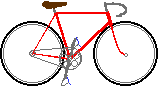
| [Top: John S. Allen's Home Page] [Up: Computer articles on this site] | 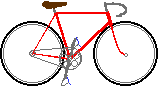 |
Using Seagate Backup 1.15 for Windows 95
(c) 1997, John S. Allen
Why you can back up only to tape drives
Links to Seagate's Web site and technical support e-mail
Why can't you back up from a floppy drive?
Documentation that comes with the program
Installation
Backing up using Seagate Backup
Restoring using Seagate Backup
A Disaster Recovery Toolkit -- you need much more than just a backup tape
Bugs
Conclusions
Windows 95 users can finally look back rather than ahead to a long-awaited milestone. As of mid-December, 1996, version 1.15 of Seagate Backup is finally shipping - though mail order catalogs have been listing version 2.0 since October. The version 1.15 package does include a free upgrade coupon for version 2.0.
The Seagate package optionally includes Direct Tape Access version 2.05 on a separate CD-ROM; DTA was not promised until the upgrade to Backup 2.0. DTA lets you assign a drive letter to your tape drive, so you can read or write files the same as with any other drive. Tape drives are slow, but DTA makes sense to archive projects that you may have to review occasionally - for example, one-of-a-kind Photo-CD ROMs. The DTA data format is not the same as for backup tapes. I haven't tried DTA yet, and it is a topic for a separate article.
I find Seagate Backup to be a capable program, with some hardware limitations and a few annoying bugs. It is cumbersome, though workable, for disaster recovery. Some of the problems have to do with the structure of Windows 95 itself, and others are typical of the first release of any software package. The Seagate Backup documentation, especially, shows clear signs of having been pushed out the door a bit early.
In any case, I can thank Seagate Backup for saving me from an all-too-real hard disk disaster -- more about that later.
Will Seagate Backup fill the bill for you as it did for me? You must first determine whether your hardware will support the program. Hardware support under Seagate Backup 1.15 is more limited than with Windows 3.1 and DOS backup programs.
By specifying an MS-DOS path (drive letter and directory), you could instruct Windows 3.1 and DOS backup programs to write to any media on your computer. These backup programs compressed your data into conventional files which you could move, copy and delete like any other files. If you had a tape drive, it came with driver software that let DOS and Windows 3.1 backup programs recognize and use the drive.
Windows 95 takes a fundamentally different approach to backups. A tape drive has no drive letter and appears in a category of its own in the Windows 95 Device Manager's device tree. If you have installed a floppy-interface tape drive, you can then use Windows 95's OEM backup program. But if you have a tape drive with a SCSI or IDE interface - generally better for large-scale backup work - you are out of luck with Windows 95 Backup, because it does not support these drives, even when you have properly installed them. That fact explains the eagerness with which many Windows 95 users have awaited Seagate Backup.
But this limitation is not entirely overcome in Seagate Backup 1.15: while it recognizes more devices than Windows Backup, it still can write backups only to tape drives. It does not support a Zip, Jaz or SyQuest drive, magneto-optical drive, hard disk, floppy drive, or any other device identified with a drive letter! Since you can't save a backup session as a file, you also can't burn it onto a writeable CD-ROM. Of course, you can still use the ordinary operating system commands to back up your data onto drive-letter devices, but you do not then enjoy the specialized cataloguing, data compression and data management features of a true backup program. Seagate Backup 2.0 is advertised as supporting drive letter devices, and that will be a most welcome improvement.
To use Seagate Backup 1.15, you must also have a controller which the program supports. Seagate provides information about supported devices, among other things, on its Web site:
Seagate Windows 95 products home page
list of supported drives and controllers
technical support
e-mail, <support@smg.seagate.com>
While we're talking about limitations, here's another, quirky one: the drive/directory tree in the backup configuration window of Seagate Backup does not include your floppy drive. You can't use Seagate Backup to read directly from a floppy disk (though Windows 95 Backup will do this). With Seagate Backup, you must first copy the files on the floppy to another device. I'd really like to see a backup program work as software installers do, prompting you to insert floppies into their drive without having to restart the backup session. But now I'm dreaming...
Seagate Backup does, however, let you back up from and restore to high-capacity removable media such as Zip, Syquest and Jaz disks. You must restart the backup session with each new disk you insert into the drive. You can also back up CD-ROMs - but DTA probably makes more sense for this, since you don't need cataloguing features when backing up distribution media whose files never change. (Using DTA also would avoid expanding Seagate Backup's catalog file on your hard disk. That file has already grown to over 8 megabytes while cataloguing the approximately 1 gigabyte of data on my computer 3 or 4 times.)
Seagate Backup can not copy directly from one backup tape to another. This capability is often needed to provide the security of redundant backups, and is possible even with only one tape drive, using a hard disk for interim storage. Without the ability to copy a tape directly, duplicating an old backup tape is impractical, since you can't copy files to their original locations without overwriting newer versions of the same files.
Documentation in the Seagate Backup package was disappointing. The program arrives on a CD-ROM, with no printed manual. When you insert the CD-ROM, Windows 95 AutoPlay brings up a browser/menu on your screen. Menu headings are: Change the Language, Learn More About It, Install It Now, Make Install Disks and Exit Browser.
Learn More About It dropped me into an Adobe Acrobat 2.0 installer. No thanks -- I already have Adobe Acrobat 3.0 on my system. There didn't seem to be any way to bypass the unwanted installation. When I tried to start the Video Tour, the browserwanted to install Video for Windows. That's already installed on my computer, too.
I next examined the CD-ROM using the Windows 95 Explorer. I never found the .AVI file for the video tour, but I did find the manual, in W95BACK\ENGLISH\USRGUIDE\USRGUIDE.PDF. The manual is in other subdirectories in German or French (why not Spanish?).
The onscreen manual won't be available when most needed -- to restore from backup -- so I printed it out, all 90 pages. Murphy's law dictated that I would have a paper jam in the middle of the print run. Some pages, I then found, do not have page numbers. Page numbers, where present, alternate right and left. Centered numbers would have been appropriate for one-sided or two-sided printout.
Page 83 of the manual says that technical support information is on the cover of the manual, but the software manual doesn't have a cover. Many of the page numbers in the index are incorrect. And, as it turned out, there's no information on uninstalling, on supported drives and controllers, or on compatibility of tape data. Since backup tapes are an economical medium for data exchange, compatibility is a rather important issue. There is, however, information on data compatibility in the FAQ section of Seagate's Web site.
It would be helpful if the documentation included not only a hardware list, but also information on configuring the drives it supports. The device list is at the Seagate Web site, but configuration help is nowhere. The information is needed -- there are a couple of options in the Windows 95 Device Manager properties window for SCSI tape drives -- "full SCSI command set" and "fast cancel," which "might cause the system to stop." No information is provided in Windows 95 help on when these problems might occur, and Seagate's documentation could answer that but doesn't. Many drives were purchased before Windows 95 was released, so their manuals aren't much help.
All in all, I count the documentation as a rush job, though it does tell you fairly well how to use the program. Copy down the URL's I gave you earlier in this article - you may need them.
I decided to use Microhelp Uninstaller 4 to log installation, only to find that the Seagate CD-ROM SETUP program is a shell for the real setup program. Uninstaller only logged the shell program. Later, I found an UNINSTAL.EXE file in the subdirectory W95BACK\ENGLISH\SETUP on the Seagate Backup CD-ROM. There are uninstalling instructions in the README.TXT file which appears in the Seagate Backup group window after installation - but this is information you really need before installation.
Installation did go smoothly, since my AMD PCScsi controller and WangDAT 1300XL drive are on the list of supported devices. (I cringe when I remind myself that I did not know this before I installed the software...) The Seagate installer found an earlier copy of Seagate Backup software and installed over it in the same directory, even though the earlier version was on drive E:. Good show there.
The requirement stated in the documentation for both Windows 95 and DOS ASPI drivers when using a SCSI drive is perplexing, since Seagate Backup runs only under Windows 95. So far, I am getting along fine with just the Windows 95 SCSI driver.
I found backup and verify performance of Seagate Backup very satisfactory. My WangDAT 1300 XL is a rather old, DDS-1 DAT drive with no hardware compression. With Seagate Backup's software compression configured for maximum space savings rather than fast backup, my hard disks went to tape at 17 MB/min with a compression ratio of 1.7/1. That's 10 MB/min actual data going to the tape, which is the full write speed of the drive. My Pentium 75 was easily fast enough to keep the data queue from emptying.
Seagate Backup first copies all of the files, then rewinds the tape before verifying them all, avoiding "shoeshining" of the tape drive. Verifying was startlingly fast, 25 MB/min with compressed data (how can my old DDS-1 drive read that fast????). Running other software concurrently with a backup session will slow it, and will deny access to the few files that are active when the backup session comes to them. The report that Seagate Backup generates while backing up will indicate which files these are.
When backing up from removable media such as a Zip drive, you must use a Refresh command to get Seagate Backup to respond to disk changes. Apparently, the problem is that Seagate Backup does not automatically recognize that a new disk has been put into a removable-media drive. This reminds me of CP/M, where you had to reinitialize your disk drive every time you put in a new disk (Remember?).
I recommend against using the feature which allows you to configure a backup job and call it up in different backup sessions. When you go to restore, Seagate Backup will ask you for all of the tapes containing sessions of that backup job. This feature is most suitable for a small backup job whose repeated sessions you can keep on a single tape.
As long as your Windows 95 and Seagate Backup installation remain intact, restoring is easy, thanks to Seagate Backup's Windows Explorer-like interface. You must, however, use Seagate Backup's Catalog Filter feature to select only the backup tape(s) you will use for the restoration - or else, again, the program will want to see all of the tapes containing the files to be restored.
Disaster recovery is cumbersome because Seagate Backup runs only under Windows 95's graphic user interface. It would be nice to have a utility to restore from the bare-bones command-line interface that appears when you boot Windows 95 from a floppy disk. Am I asking too much? By way of comparison, MSBACKUP and Windows 3.1 Backup were file-compatible, making it possible to restore a Windows installation from a bare-bones DOS session.
I put the restoration capabilities of Seagate Backup to the test when I corrupted the directory of my C: drive after switching drives in my computer. To avoid having this problem yourself, please read the accompanying article, "Managing Drive Letter Assignments on PC's."
To rebuild a hard disk using Seagate Backup, you must first reinstall Windows 95 and Seagate Backup. If your copy of Windows 95 came preinstalled, you will almost certainly need assistance to accomplish this. Ialready had some experience installing the Windows 95 upgrade (It ran the 4th time!) My 5th installation, after I corrputed my C: drive, revealed some additional complications. Maybe I can save you some of the troubles I had.
During your reinstallation of Windows 95, SCANDISK will try to fix a corrupted drive, but it will give you directories and files with numbers instead of names, and it works very slowly. The DOS/Windows 3.1 version of SCANDISK will also corrupt your long file names. For these reasons, try to save data that wasn't backed up to another drive using software with sophisticated file-recovery features such as Norton Utilities. Then format the drive you are going to restore. If only one partition of a drive is corrupted, you need only use FORMAT.COM. This will leave the other partitions intact.
Since I had just run a complete backup, my first step in restoration was to format the drive and install DOS 6.22, which is required in order to install the Windows 95 Upgrade software. I also had to install my old DOS CD-ROM driver. (Keep the floppies handy -- you have been warned.) I installed a bare-bones DOS with as little as possible in the CONFIG.SYS and AUTOEXEC.BAT files, as recommended by Mike Newcomb of the Boston Windows 95 group.
I then tried to install Windows 95 directly from DOS. That's supposed to work, but didn't. The button to accept the user license agreement wouldn't press, though the text of the agreement still responded to the Page Up and Page Down keys.
I backtracked and installed Windows 3.11 for Workgroups. (Keep the floppies handy -- you have been warned.)
Somehow, my first installation of Windows 3.11 stopped in the middle of disk 5. Who knows why? The second installation succeeded after I agreed to skip a file which the installer reported was in use. (How is that possible when Windows 3.1 isn't even installed yet? Who knows?). My Windows 3.11 installation was also bare-bones, with the VGA display driver. A bare bones installation is easy to accomplish on a blank hard disk.
Then I installed Windows 95 from Windows 3.1 (keep your Window 95 CD-ROM and CD Key number handy -- you have been warned. Also, note the name of the directory into which you had previously installed Windows 95. If you reinstall it into a directory with the same name, you will not have to reinstall all of your software after restoring your disk.).
Once you have installed Windows 95, clean out any unnecessary drivers from CONFIG.SYS and AUTOEXEC.BAT and reinstall any OEM hardware drivers needed under Windows 95. I had to reinstall drivers for my Diamond graphics card (which oddly, installs as a program rather than as hardware), and my Turtle Beach sound card. At last, all of my hardware was installed and catalogued in the Windows 95 Registry -- except -oops- the tape drive.
Windows 95 reported my SCSI tape drive as an "unsupported device." After several fruitless attempts to get Windows 95 to install the tape drive, I tried reinstalling Seagate Backup (keep the CD-ROM or floppies handy...). The tape drive then appeared correctly in the Windows 95 Device Manager device tree. An undocumented feature of Seagate Backup, then, is that it installs drivers for a tape drives which it recognizes. I had not realized this because I had earlier installed Seagate Backup before I installed my tape drive.
If your Windows 95 system subdirectory has been lost, then, you must reinstall the Seagate Backup software, because the software can not install the tape drive, or run, unless its DLL files are in place. Fortunately, the installation will not overwrite the backup catalog. I strongly recommend keeping the catalog (Seagate Backup\System\Arcbackup.acf) backed up on several different disks, since reading the catalog from tape is slow and cumbersome.
Once you have Seagate Backup and the tape drive reinstalled, restoration is easy. Use the Catalog Filter before starting the restoration process, or Seagate Backup will ask you to insert tapes which you do not need and may not have on hand.
As you prepare to restore, a dialog box asking whether to restore the hardware settings in the Registry appears - later than you expect, but it does appear. Generally, do not restore the hardware settings. After all, Windows 95 has already reinstalled most of your hardware for you, and if you have followed my recommendations, you reinstalled the rest of the hardware yourself. My hard drive disaster resulted from changing the hardware, and restoring the Registry's hardware settings could have crashed the system again and cost me another half-day of my time.
You also may choose whether to overwrite all files, older files or no files. The best choice depends on how recently you ran your backup. Overwriting all files is the only option which will restore your Windows 95 customizations, but it will take you back to earlier versions of data files. Overwriting no files is the most conservative choice. You can always go back and restore older data files with newer versions. Restoration is fast - 20 Mb/minute from compressed data, on my old DDS-1 DAT drive.
Seagate Backup generates a report of all files which it can not restore. There are some which are locked because Seagate Backup is using them. You must restore these in a two-step process by writing them into a different directory and then copying them into their original locations.
Expect todiscover changed or lost settings in your Windows 95 installation for days or weeks, unless you have restored all files and the full Registry. Even so, you will be very thankful that you have recovered your installation basically intact.
Your Disaster Recovery Toolkit
So, to summarize, here's the list of items you need for full disaster recovery in Seagate Backup. Keep these items as your disaster recovery toolkit.
1) A DOS system disk, including FDISK.COM and FORMAT.COM so you can reconfigure a corrupted hard drive, and SYS.COM so you can install DOS on that drive.
2) Your DOS installation disks, to install needed utilities on the hard disk -- in particular, MSCDEX.COM, which you will need to install your CD-ROM drive
3) Your DOS CD-ROM driver installation disk, if your copy of Windows 3.1 and/or Windows 95 is on a CD-ROM .
4) Your Windows 3.1 installation disks or CD-ROM
5) Your Windows 95 installation disks or CD-ROM
6) If you have changed any hardware since your last backup (and unless you tell Seagate Backup to restore the hardware part of the Registry), any driver installation disks for devices which are not automatically installed under Windows 95 -- for example, many graphics adapters, sound cards, printers and scanners.
7) System upgrade files, unless you tell Seagate Backup to overwrite all files. For example, keep the Microsoft's Windows 95 Service Pack so you can reinstall it after you have reinstalled Windows 95.
8) A list of system settings, for example those for dial-up networking. You will lose these settings unless you instruct Seagate Backup to overwrite all files.
9) Your Seagate Backup installation CD-ROM or floppies.
10) A printout of the Seagate Backup manual
11) A copy of this article.
I have found a few serious bugs in Seagate Backup. You can usually avoid them, but it is important to know about them since they can crash your system and/or make your backup tapes unreadable.
Seagate Backup does not reliably trap errors in the media it is copying from. I tried to back up one Syquest disk which apparently had an infinite loop in the directory. The Syquest drive read the same spot on the disk over and over while the backup tape shuttled back and forth. Seagate Backup apparently copied the defect onto the backup tape, making it impossible later for me to add data past the place where the directory error occurred.
This problem led to the discovery of additional bugs. One bug involves the Cancel button when you try to stop a backup session or bulk erasure; the Cancel button depresses, but the operation continues. When I then use the Windows 95 End Task command, the computer crashes. This is a blue-screen system crash, not just a terminated application. (Fortunately, there's no need for bulk erasure other than to prevent sophisticated hackers from reading tapes whose directory you have erased. Reinitializing the tape erases the directory and is sufficient except where a high level of security is needed).
I ran into another bug when I tried to delete the backup job that included the directory error. The entire tape, not just the affected job, became unreadable. I don't yet have the courage to test whether this happens with a good backup tape. Preventive medicine for problems stemming from source disk errors is to use SCANDISK, including the surface scan, on your drives before backing them up, in order to avoid creating problems which you can not correct on your backup tapes. (When I ran SCANDISK on the problem Syquest disk, its surface scan went into an infinite loop even after I reformatted the disk. Clearly, the original problem was bad disk media - but this never should have corrupted the backup tape.
There are bound to be other bugs and quirks besides those I've discovered; but all in all, Seagate Backup 1.15 does the backup task capably, and supports far more devices than Windows 95 Backup. Still, remember the limitations, and avoid the bugs. Don't plan on using Seagate Backup to back up from floppies, or to anything except a tape drive. Surface scan your disks for errors before backing them up; avoid operations you may need to cancel; and make sure that your tape drive and controller are supported before you put down your money. Plan on spending a good, long, complicated time restoring a corrupted system drive, and be careful to keep all of the needed software on hand.
And also, let's hope that the free upgrade to version 2 solves most of the odd restrictions and problems.
[Top: John S. Allen's Home Page]
[Up: Computer articles on this site]
[contact John S. Allen by e-mail]